How to filter unwanted e-mail (spam)
This article describes how to set up your e-mail account to filter messages marked as spam and automatically redirect them to a folder.
Table of Contents
Filtering unwanted e-mail (spam)
After you have enabled Spam Filters, it uses scores to mark suspicious messages as spam. You can have Spam Filters automatically delete these messages. However, in this scenario, you may occasionally lose legitimate messages that are mistakenly marked as spam (these are known as “false positives”).
Alternatively, you can redirect all messages marked as spam into a separate folder in your account. You can check this folder periodically to see if any legitimate messages were mistakenly marked as spam.
If you use a third-party e-mail client application (such as Thunderbird or Outlook), you can set up this filtering directly on the client. However, you can accomplish the same effect by using e-mail filtering rules defined in cPanel. To do this, follow these steps:
- Access your e-mail account using webmail or an e-mail client application.
- Create a folder named Spam.
If you are using an e-mail client application, you may also need to subscribe to the Spam folder.
- Log in to cPanel.If you do not know how to log in to your cPanel account, please see this article.
- Open the Email Filters tool:
- If you are using the Jupiter theme, on the Tools page, in the Email section, click Email Filters:
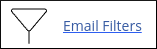
If you are using the Paper Lantern theme, in the EMAIL section of the cPanel home page, click Email Filters:
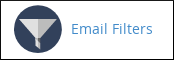
- If you are using the Jupiter theme, on the Tools page, in the Email section, click Email Filters:
- Locate the account for which you want to add a spam filter, and then click Manage Filters.
- Click .
- In the Filter Name text box, type the filter name. For example, type Spam Filter.
Under Rules, specify the filter rules:
- Change the value in the first list box from From to Spam Status.
If you cannot select the Spam Status option because it is gray, this means you have not enabled Spam Filters yet. You must enable Spam Filters first.
- Change the value in the second list box from contains to begins with.
- In the text box below the two list boxes, type Yes.
- Change the value in the first list box from From to Spam Status.
- In the Actions list box, select Deliver to Folder.
- Click . A list of folders for the e-mail account appears.
- Click the Spam folder.
- Click . cPanel activates the filtering rule for the account, and messages marked as spam are now redirected to the Spam folder.
Article Details
- Product: Managed Dedicated Server Managed VPSReseller HostingShared Hosting
- Level: Intermediate
Grow Your Web Business
Subscribe to receive weekly cutting edge tips, strategies, and news you need to grow your web business.
No charge. Unsubscribe anytime.
Did you find this article helpful? Then you'll love our support. Experience the A2 Hosting difference today and get a pre-secured, pre-optimized website. Check out our web hosting plans today.