How to configure password policies in WordPress
Weak passwords are a common security issue in WordPress sites, allowing user accounts to be easily compromised. Strong password policies can be set up and configured by WordPress administrators to improve data and site security. This article explains how to use the Password Policy Manager plugin to configure WordPress password policies.
Configuring password policies for WordPress
To set up and configure password policies for WordPress, follow these steps:
- Log in to WordPress as the administrator.
- On the Dashboard in the left sidebar, click Plugins, and then click Add New.
- Search for “Password Policy Manager” and click Install Now. Then click Activate the plugin:
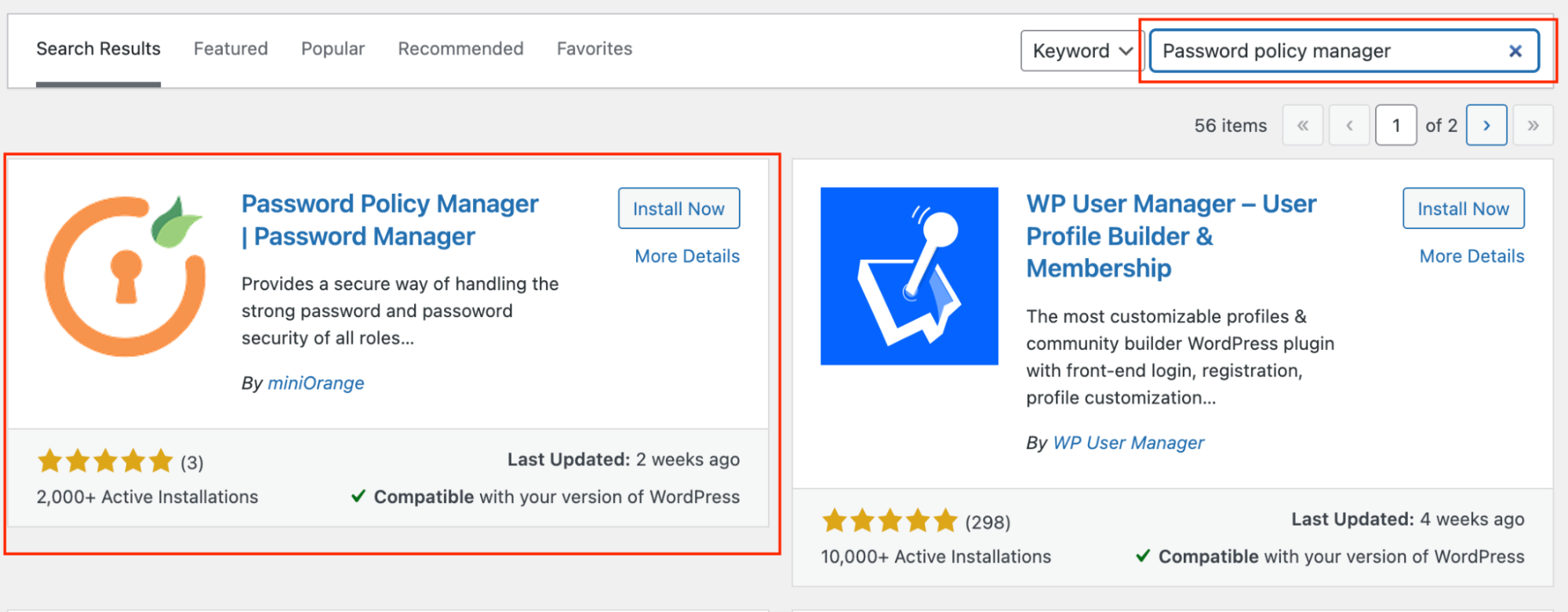
On the Dashboard, in the left sidebar click miniOrange Password policy, and then click Password Policy:
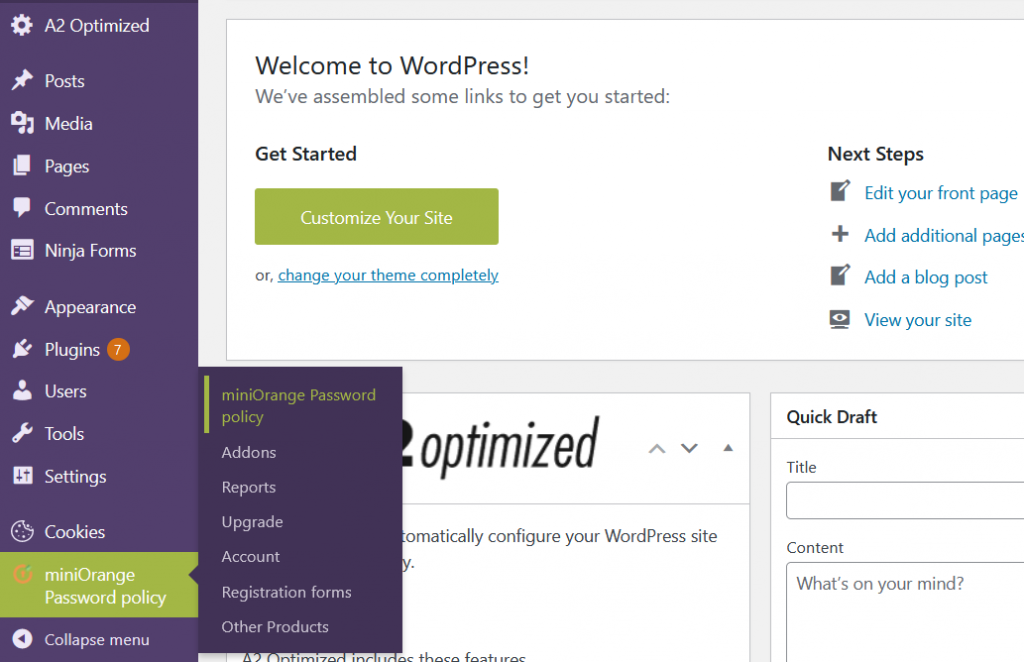
In the Policy Settings section, check all the password characters option, and set the length to 8:
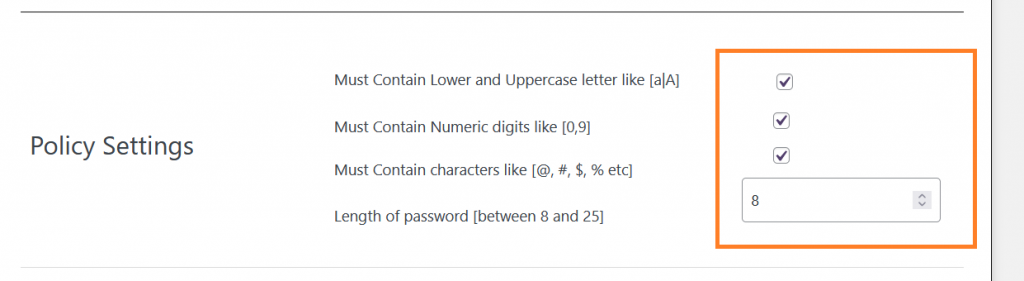
Set the password expiration time according to the organisation policy or to 12 weeks (every three months):
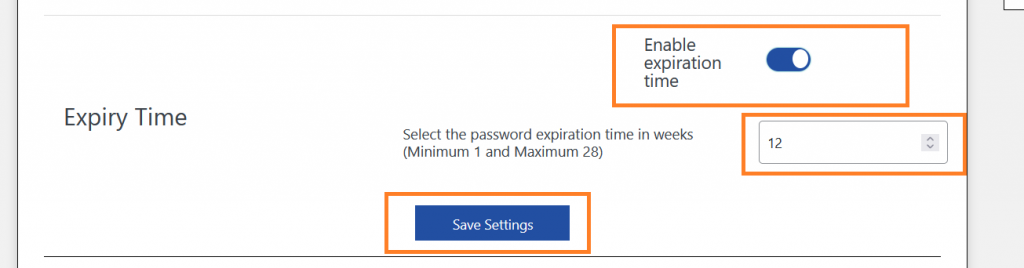
- Click Save Settings to save and setup password policies for all users:
More Information
For more information about WordPress security, please visit: https://www.a2hosting.com/blog/5-top-wordpress-security-plugins/
Article Details
- Product: All accounts
- Level: Beginner
Grow Your Web Business
Subscribe to receive weekly cutting edge tips, strategies, and news you need to grow your web business.
No charge. Unsubscribe anytime.
Did you find this article helpful? Then you'll love our support. Experience the A2 Hosting difference today and get a pre-secured, pre-optimized website. Check out our web hosting plans today.