How to update WordPress plugins
It is critical to keep WordPress plugins up to date in order to maintain site security and performance. This article explains how to keep Wordpress up to date.
Table of Contents
Updating WordPress plugins
To update plugins in WordPress, follow these steps:
- Log in to WordPress as the administrator.
- On the Dashboard in the left sidebar, click Plugins, and then click Installed Plugins:
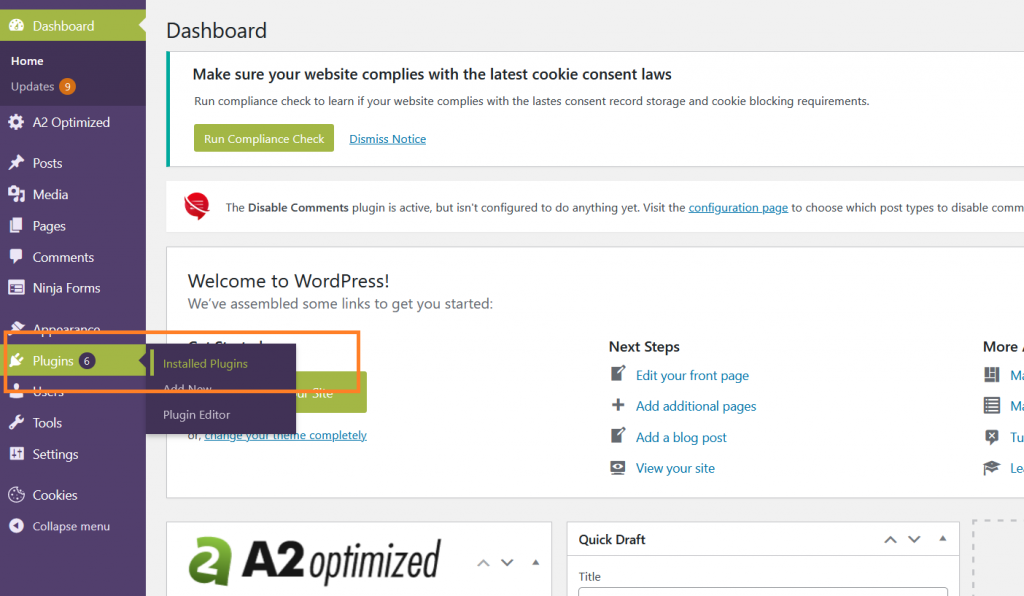
The plugin page displays a list of all the plugins that have been installed.To update a plugin, click on View version details:
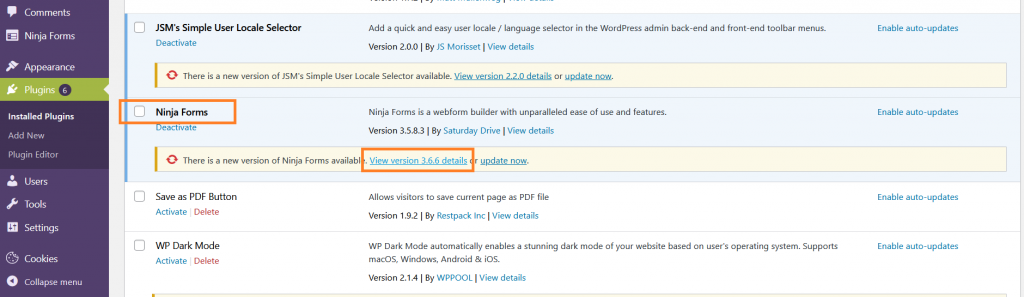
A pop up will appear, displaying the changelog and other information regarding the plugin. To apply the update, click on Install Update Now:
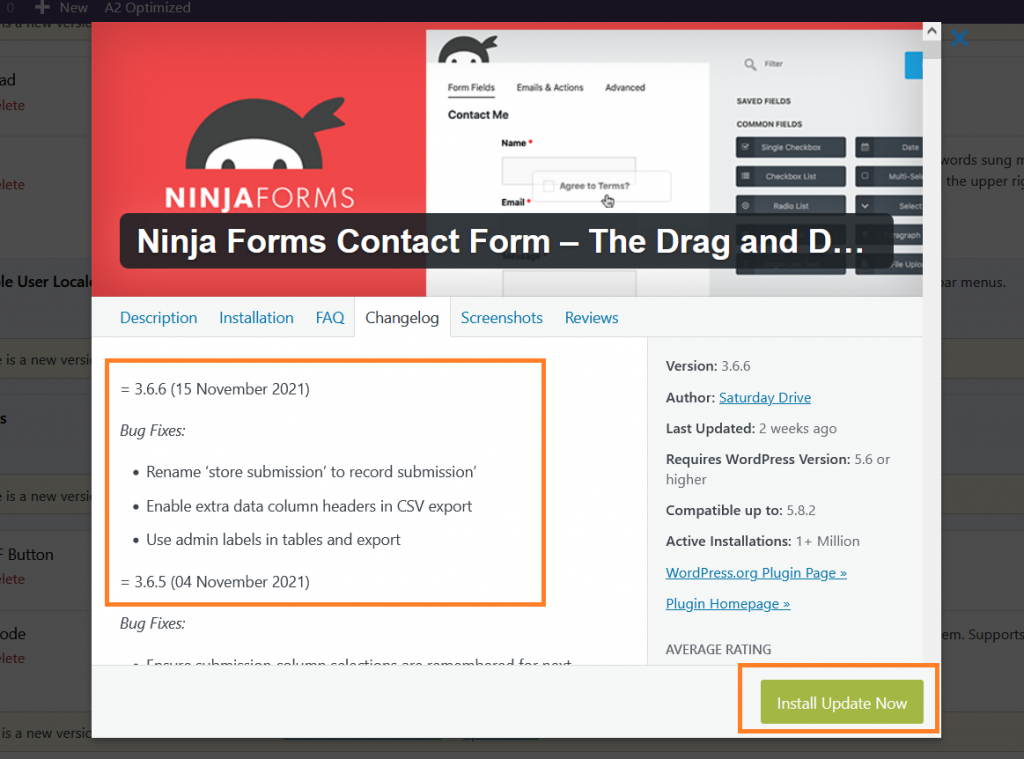
Wait for the updating process to complete:

When the plugin is updated, the following message is displayed:

More Information
For more information about plugin management, please visit: https://wordpress.org/support/article/managing-plugins/
Article Details
- Product: All accounts
- Level: Beginner
Grow Your Web Business
Subscribe to receive weekly cutting edge tips, strategies, and news you need to grow your web business.
No charge. Unsubscribe anytime.
Did you find this article helpful? Then you'll love our support. Experience the A2 Hosting difference today and get a pre-secured, pre-optimized website. Check out our web hosting plans today.